Installing the CTERA HC400
In this section
Setting Up the HC400
To set up the HC400:
1 For ESXi management, connect an Ethernet cable to the leftmost 1GbE Ethernet port, next to the iLO port, at the back of the HC400.

2 For the HC400 storage, connect an Ethernet cable to the rightmost 10GbE Ethernet port, or fiber port, at the back of the HC400.

Note: The diagrams show the back of the HC400 with Ethernet ports and not Fiber ports.
3 Connect a monitor to the back of the HC400 via the VGA port.
4 Connect the HC400 to power using one or both of the provided power supply cables in the AC power input sockets.
The HC400 automatically starts up. After the startup finishes, the ESXi server management IP address is displayed.
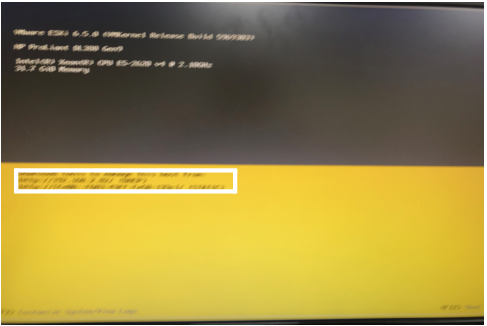
5 Record the ESXi server management IP address for use to get the HC400 IP address, described in Configuring the HC400 Gateway.
6 Connect the other provided power supply cable to the AC power input socket of Power Supply 2, and connect the other end to the wall outlet to enable Hot Swapping Power Supplies.
Note: The ESXi hypervisor cannot be managed in a VMware vCenter.
Configuring the HC400 Gateway
You access the VMware Host Client to get the HC400 IP address. You can access the VMware Host Client from any computer with LAN access.
Note: The ESXi hypervisor cannot be managed in a VMware vCenter.
To get the HC400 IP address:
1 In any browser enter the ESXi server management IP address to open the VMware Host Client.
user name: root
Password: CTERA123!
2 On first access, change the password.
a Click the down arrow to the right of the root user and select Change password.

b In the Change password window that is displayed, enter the new password, confirm it and click Change password.
3 Under Virtual Machines in the left-hand navigation pane, right-click the CTERA HC400 virtual machine and select Console > Open browser console from the popup menu.
The console is displayed.
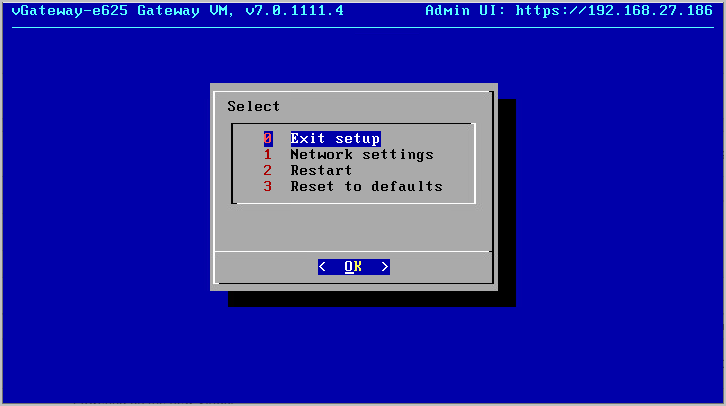
Note: The console might have other options.
The IP address for the Virtual Gateway is displayed in the top right of the console. You use this IP address to access the gateway in a browser.
To set a static IP address:
1 Click in the console to transfer the keyboard control to the console and, if necessary, use the arrow keys to scroll to Network settings.
2 Press Enter.
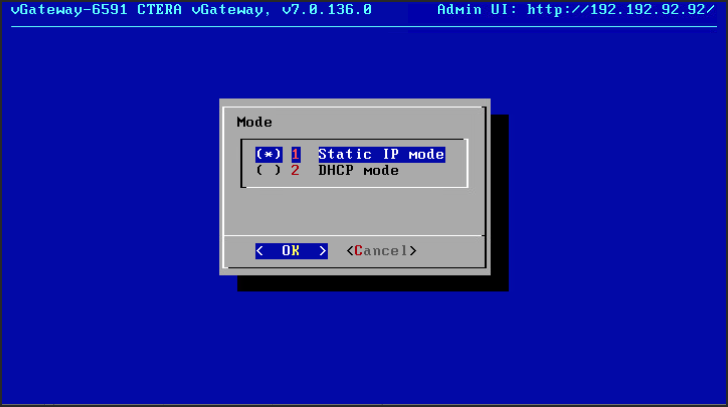
3 Either set a static IP or select DHCP mode and press OK.
4 Complete the configuration based on the mode you selected.