Setting Up the HC400T
To set up the CTERA HC400T Edge Filer:
1 Connect the end of the Ethernet cable to your Ethernet LAN switch and the other end to the leftmost (NIC1) network port, at the back of the HC400T.
2 Connect a monitor to the back of the HC400T via the VGA port or HDMI port.
3 Attach the power cord to the power jack at the back of the HC400T to connect the HC400T to power.
4 Press the Power on/Standby button in the front of the HC400T.
The HC400T will start up, and the LED will flash green. When the LED turns steady green, the HC400T is ready.
After the startup finishes, the ESXi server management IP address is displayed.
Note: The ESXi hypervisor cannot be managed in a VMware vCenter.
5 In any browser enter the ESXi server management IP address to open the VMware Host Client.
user name: root
Password: CTERA123!
Note: On first access, change the password.
i Click the down arrow to the right of the root user and select Change password.

ii In the Change password window that is displayed, enter the new password, confirm it and click Change password.
6 Under Virtual Machines in the left-hand navigation pane, right-click the CTERA HC400T virtual machine and select Console > Open browser console from the popup menu.
The console is displayed.
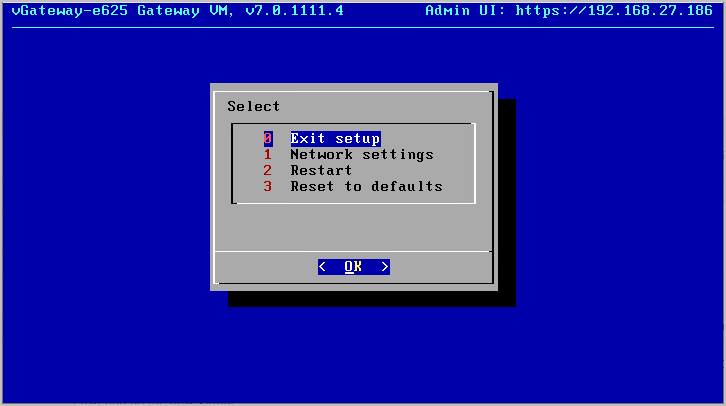
Note: The console might have other options.
The IP address for the Virtual Gateway is displayed in the top right of the console. You use this IP address to access the gateway in a browser.
To set a static IP address:
1 Click in the console to transfer the keyboard control to the console and, if necessary, use the arrow keys to scroll to Network settings.
2 Press Enter.
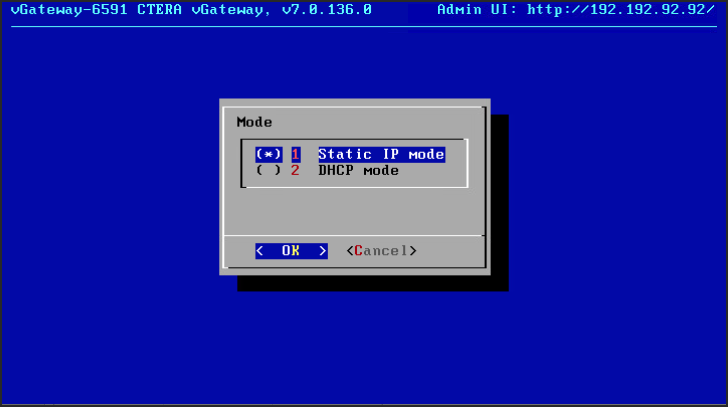
3 Either set a static IP or select DHCP mode and press OK.
4 Complete the configuration based on the mode you selected.