Adding Global Add-ons to Virtual Portals
This task can be performed in the Global Administration View only.
To add global add-ons to a virtual portal:
1 Click the virtual portal's name in the Main > Portals page to open the Virtual Portal Manager.
2 If the virtual portal is a reseller portal, select the Provision quotas for this virtual portal check box.
3 Click the Provisioning tab.
The Provisioning tab is displayed.
4 To add an add-on for the virtual portal, do the following:
a In the drop-down list, select the desired add-on.
b Click Add.
The global add-on is displayed in the list box.
c In the add-on row in the list box, click in the
Valid For column, then click

.
A calendar is displayed.
d Select the date on which the add-on subscription should end.
The Expiration column is updated accordingly.
5 To remove an add-on from the virtual portal, in the add-on row in the list box, click

.
The add-on is removed.
6 Click Save.
The virtual portal is assigned to the add-ons.
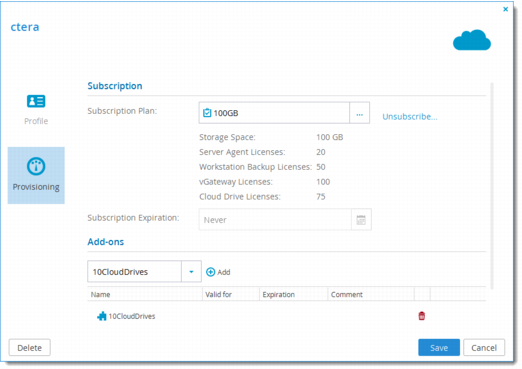
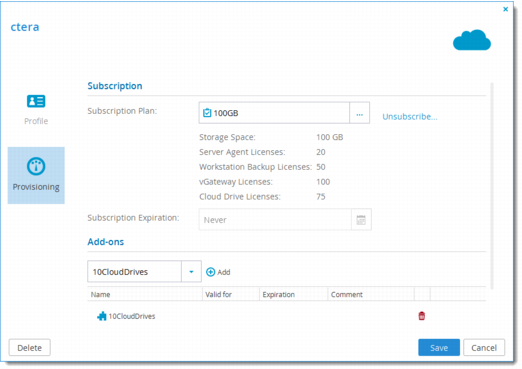
 .
. .
.