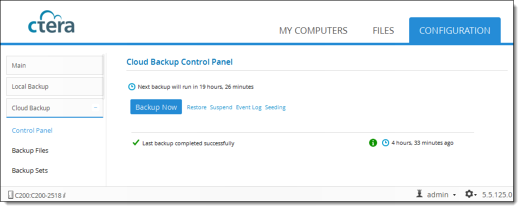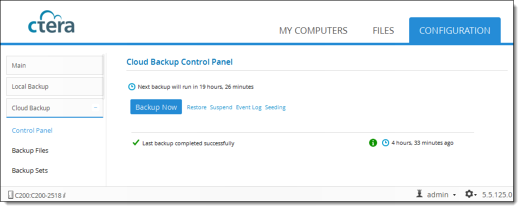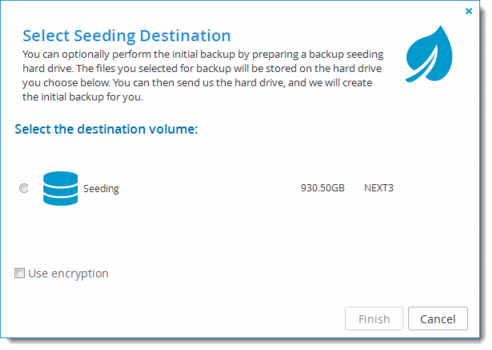Performing Seeding at the Customer Premises
To perform seeding at the customer premises:
1 Connect the seeding hard drive to the source cloud storage gateway.
2 Select the files and folders you want to include in the initial backup.
See the CTERA Cloud Storage Gateway's user guide for information about how to select files and folders for Cloud Backup.
These files and folders will be written to the seeding drive.
3 Log in to the cloud storage gateway's Web interface.
4 In the Configuration tab's navigation pane, click Cloud Backup > Control Panel.
The Control Panel page is displayed.
5 Click Seeding.
The Select seeding destination dialog box is displayed.
6 Choose the "seeding" volume.
7 To encrypt the seeding drive, select the Use encryption check box.
8 Click Finish.
A confirmation message is displayed.
9 Click Yes.
The selected files and folders are written to the seeding drive.