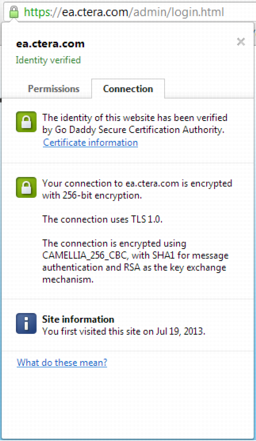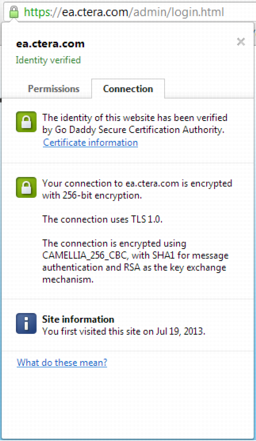Install the Signed Certificate on CTERA Portal
Once you have obtained an SSL certificate you must install it on CTERA Portal. The certificate must match the pending certificate request and keypair.
To install an SSL certificate:
1 In the navigation pane of the Global Administration View, click Settings > SSL Certificate.
The Settings > SSL Certificate page is displayed.
2 Click Install Signed Certificate.
The Upload Certificate Wizard opens.
3 Click Upload and browse to the certificate.zip file you created. All the certificates in the certificate chain must be present in the ZIP file in X.509 format, and each file must have a ".crt" extension.
The certificate is installed on CTERA Portal.
4 Click Finish.
5 Restart all the CTERA Portal servers via the
Main > Servers page. See
Restarting Servers. You can start the servers in any order.
6 Verify that the certificate updated successfully, by browsing to your CTERA Portal.
You should receive no security exception messages.