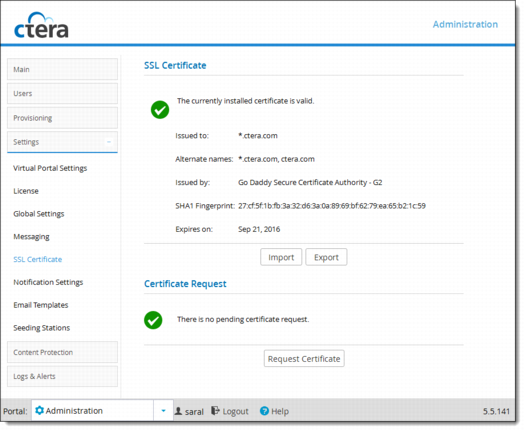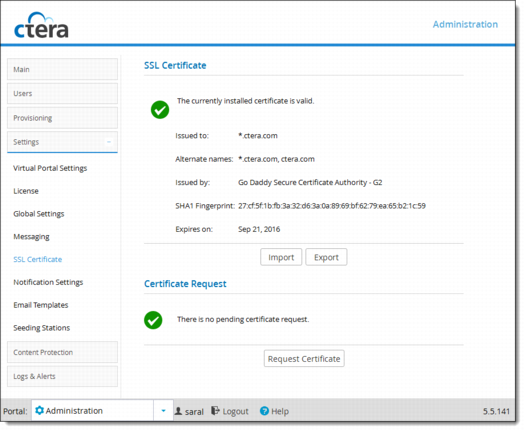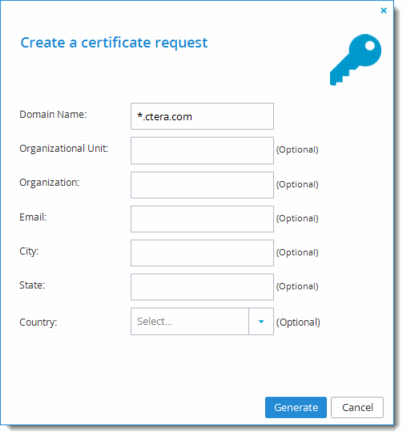Generate a Certificate Signing Request
The next step is to generate a certificate signing request, CSR, for your domain using CTERA Portal. This requires a CTERA Portal Administrator account.
To generate a certificate signing request for your domain:
1 In the navigation pane of the Global Administration View, click Settings > SSL Certificate.
The Settings > SSL Certificate page is displayed.
2 Click Request Certificate.
The Create a Certificate Request Wizard is displayed.
3 In the Domain Name field, enter the domain name for which you want to request a certificate.
The value entered must match the type of certificate you chose to use. For example, if you chose a wildcard certificate, the domain name might be *.example.com.
If you chose a domain certificate, the domain name might be company01.example.com, where company01 is the name of your virtual portal.
If multiple virtual portals are configured, each virtual portal has its own DNS name. In this case, the SSL certificate should be a wildcard certificate, that is, the DNS name embedded in the certificate should start with "*".
If you have only one portal, and do not intended to configure multiple virtual portals, then it is sufficient to purchase a regular SSL certificate (not a wildcard certificate).
To request a certificate that specifies multiple alternative names, type the multiple names in this field, separated by semicolons. The certificate will include the subjectAltName certificate extension.
4 Optionally, specify the following:
Organizational Unit – The name of your organizational unit.
Organization – The name of your organization.
City – Your city.
State – Your state.
Country – Your country.
5 Click Generate.
A keypair is generated and stored on the portal.
The Download a certificate request screen is displayed.
6 Click Download.
The certificate request file certificate.req is downloaded to your computer.
The Settings > SSL Certificate page's Certificate Request area indicates that the certificate request is pending.
Warning: When you generated the CSR, a private.key file was registered in the CTERA Portal. If you now generate a new CSR, it will override the existing private.key file, and signing the old CSR will result in an error message indicating that the CSR does not match the private.key file. Therefore, do not generate a new CSR before installing the signed certificate.