The Notifications Dashboard
To see the notifications dashboard:
• Select Main > Notifications from the menu.
a Hide. Select a notification's row and click Hide to hide the notification. You might want to do hide a notification if you don't feel it requires immediate attention. You can unhide it again any time by displaying hidden notifications (see (d)) and then clicking the Unhide button that is displayed here instead of Hide.
b Filter by entity. Click the arrow to select which types of entities you want to display notifications for.
c Filter by severity. Click the arrow to select the minimum severity level you want to display.
d View active/hidden notifications. Click the arrow to toggle between
e Search. Search by entity and/or alert text. Click the arrow to select
Entity and/or
Alert, enter search text and click

.
f Entity. The entity that the notification concerns. Click the entity name to open it's editor. For example, if the entity is a server, click the server name to open the server's editor window.
g Alert. The alert message.
h Time. The time at which the alert was triggered.
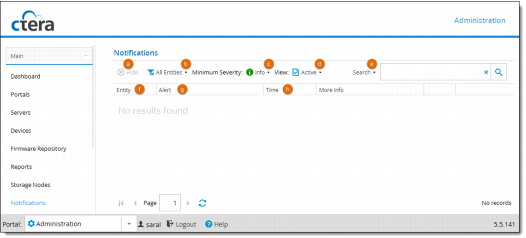
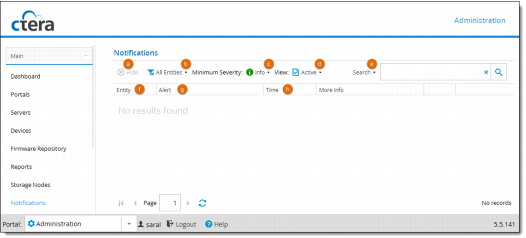
 .
.