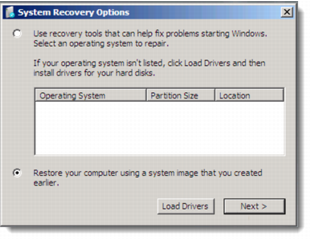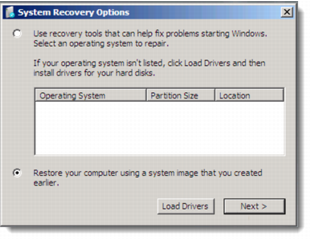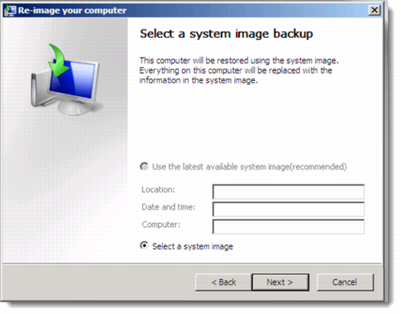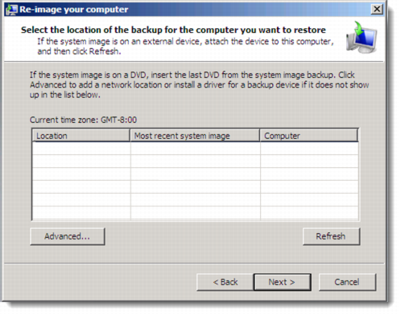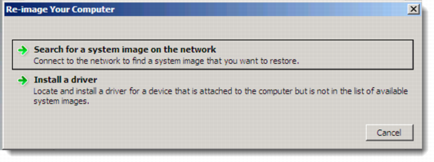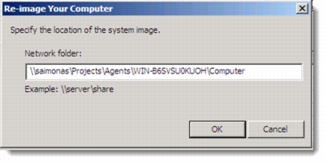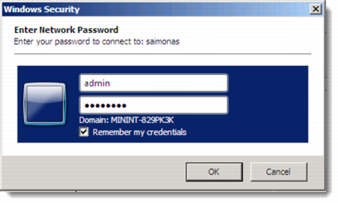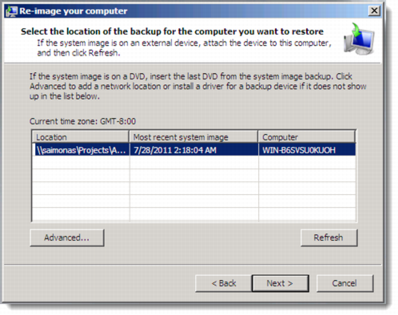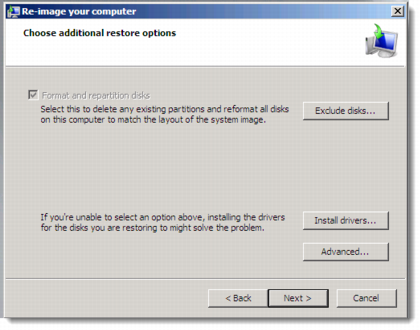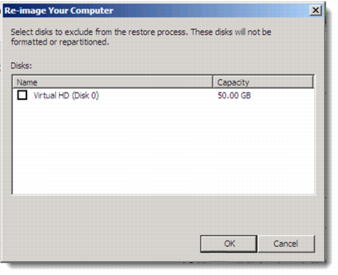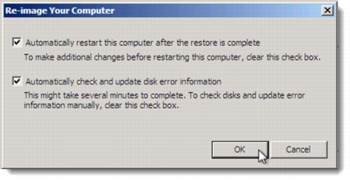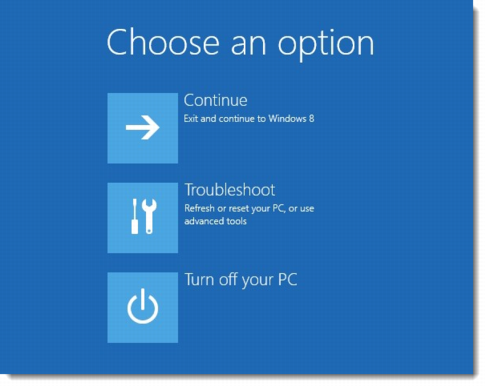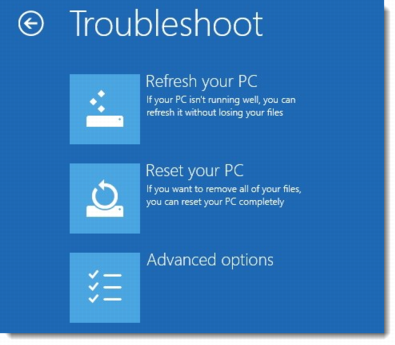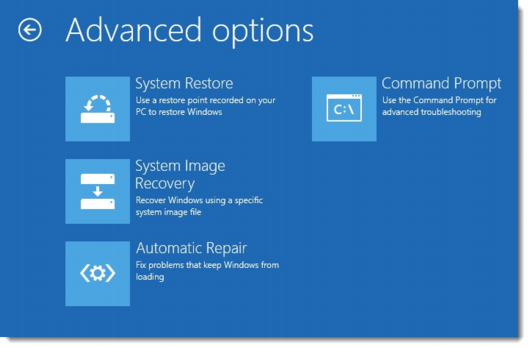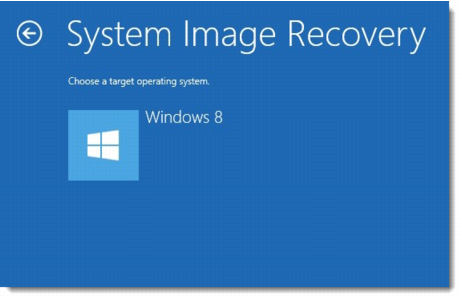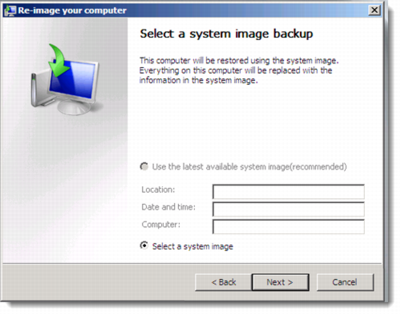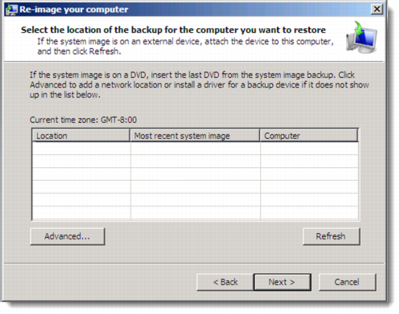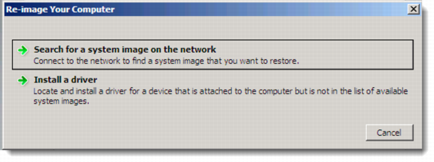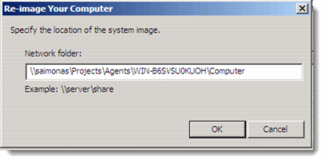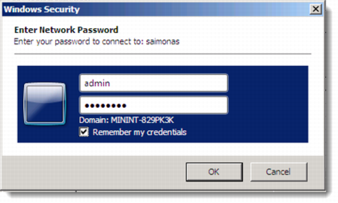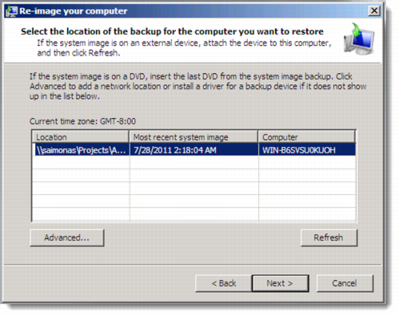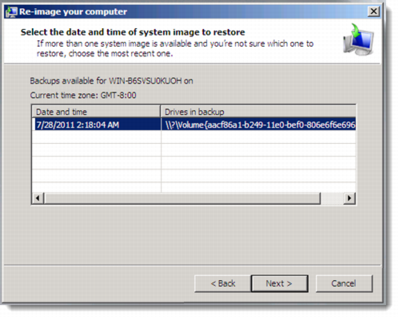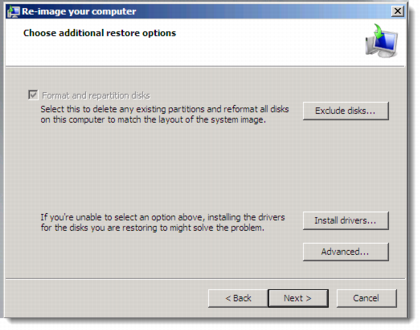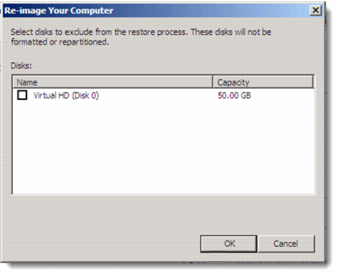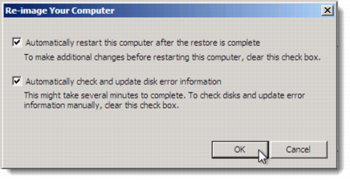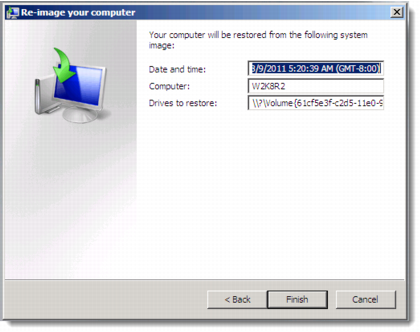Re-imaging Your Computer
This procedure is performed in the context of restoring your entire computer from disk-level backup, as described in one of the following topics:
To re-image your computer in Windows 7/2008/2008 R2
1 When you click Repair your computer when using a System Repair/Windows installation disk or in the advanced boot options when using pre-installed recovery options, the System Recovery Options dialog box is displayed.
2 In the System Recovery Options dialog box, choose Restore your computer using a system image that you created earlier.
3 Click Next.
The Re-image your computer wizard opens, displaying the Select a system image backup dialog box.
4 Choose Select a system image.
5 Click Next.
The Select the location of the backup for the computer you want to restore dialog box is displayed.
6 Click Advanced.
The Advanced dialog box is displayed.
7 Click Search for a system image on the network.
A confirmation message appears.
8 Click Yes.
The Specify the location of the system image dialog box is displayed.
9 In the Network Folder field, type the UNC path of the folder where the disk-level backup is stored.
Note: The UNC path of the folder where the drive-level backup is stored is: \\{devicename}\{{share name}}\agents\{agentname}\computer.
10 Click OK.
The Enter Network Password dialog box is displayed.
11 Enter your user name and password for authenticating to the CTERA Cloud Storage Gateway.
12 Click OK.
The disk-level backup image you specified is displayed in the Select the location of the backup for the computer you want to restore dialog box.
13 Select the disk-level backup image.
14 Click Next.
The Select the date and time of system image to restore dialog box is displayed.
15 Select the desired date and time.
16 Click Next.
The Choose additional restore options dialog box is displayed.
17 To format and repartition disks to match the source disk-level backup image, select the Format and repartition disks check box.
18 To exclude specific disks from reformatting and repartitioning, do the following.
Note: This step is optional and not recommended, as it is preferable to reformat and repartition all disks.
a Click Exclude disks.
A dialog box is displayed.
b Select the disks to exclude.
c Click OK.
19 To configure advanced options, do the following:
a Click Advanced.
A dialog box is displayed.
b Select the desired options.
c Click OK.
20 Click Next.
The final dialog box is displayed.
21 Click Finish.
A warning message is displayed.
22 Click Yes.
The re-imaging process begins.
Once the process has finished, the machine reboots to Windows.
To re-image your computer in Windows 8/8.1/10/2012/2012 R2:
1 When you click Repair your computer when using a System Repair/Windows installation disk or in the advanced boot options when using pre-installed recovery options, the Advanced Startup options menu is displayed.
2 Click Troubleshoot.
The Troubleshoot menu is displayed.
3 Click Advanced options.
The Advanced options menu is displayed.
4 Click System Image Recovery.
A repair process searches for all Windows 8 / 10 / 2012 installations on your computer and then displays them.
5 Select the operating system.
The Re-image your computer wizard opens, displaying the Select a system image backup dialog box.
6 Choose Select a system image.
7 Click Next.
The Select the location of the backup for the computer you want to restore dialog box appears.
8 Click Advanced.
The Advanced dialog box is displayed.
9 Click Search for a system image on the network.
A confirmation message is displayed.
10 Click Yes.
The Specify the location of the system image dialog box is displayed.
11 In the Network Folder field, type the UNC path of the folder where the disk-level backup is stored.
Note: The UNC path of the folder where the drive-level backup is stored is: \\{devicename}\{{share name}}\agents\{agentname}\computer.
12 Click OK.
The Enter Network Password dialog box is displayed.
13 Enter your user name and password for authenticating to the CTERA Cloud Storage Gateway.
14 Click OK.
The disk-level backup image you specified is displayed in the Select the location of the backup for the computer you want to restore dialog box.
15 Select the disk-level backup image.
16 Click Next.
The Select the date and time of system image to restore dialog box appears.
17 Select the desired date and time.
18 Click Next.
The Choose additional restore options dialog box is displayed.
19 To format and repartition disks to match the source disk-level backup image, select the Format and repartition disks check box.
20 To exclude specific disks from reformatting and repartitioning, do the following.
Note: This step is optional and not recommended, as it is preferable to reformat and repartition all disks.
a Click Exclude disks.
A dialog box is displayed.
b Select the disks to exclude.
c Click OK.
21 To configure advanced options, do the following:
a Click Advanced.
A dialog box is displayed.
b Select the desired options.
c Click OK.
22 Click Next.
The final dialog box is displayed.
23 Click Finish.
A warning message appears.
24 Click Yes.
The re-imaging process begins.
25 Once the process has finished, the machine reboots to Windows.