Monitoring the Gateway Using HPE Integrated Lights Out (iLO)
Note: The following section applies if the gateway includes the iLO license.
HPE iLO enables remote gateway monitoring seamlessly from anywhere in the world. The first time you log on to iLO, CTERA recommends changing the password.
To change the password to access iLO:
1 Log in to iLO.
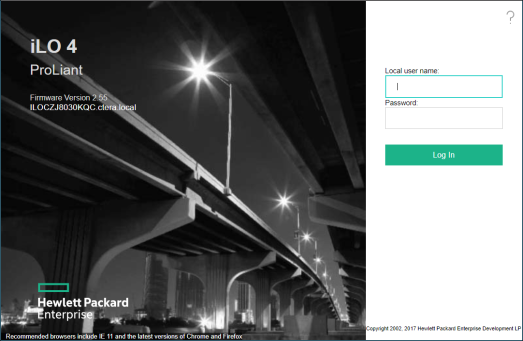
2 Use Administrator as the user name and CTERAiLO4 for the password.
The iLO console is displayed.
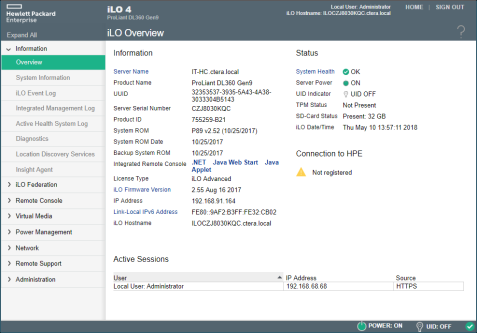
3 In the iLO console, access Administration > User Administration.
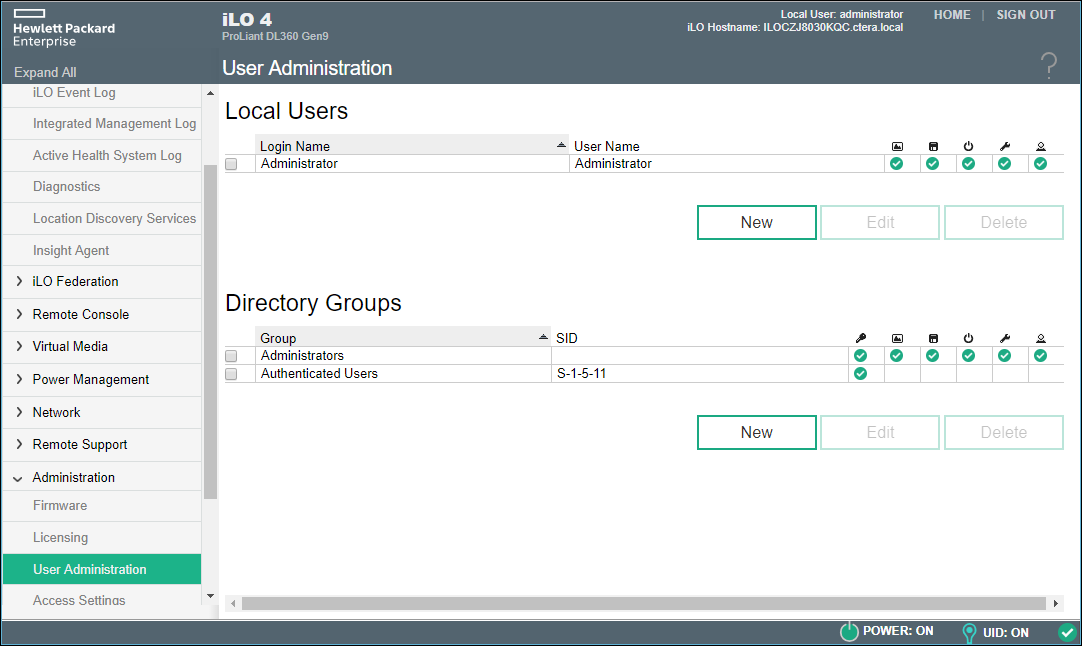
4 Click Administrator under Local Users.
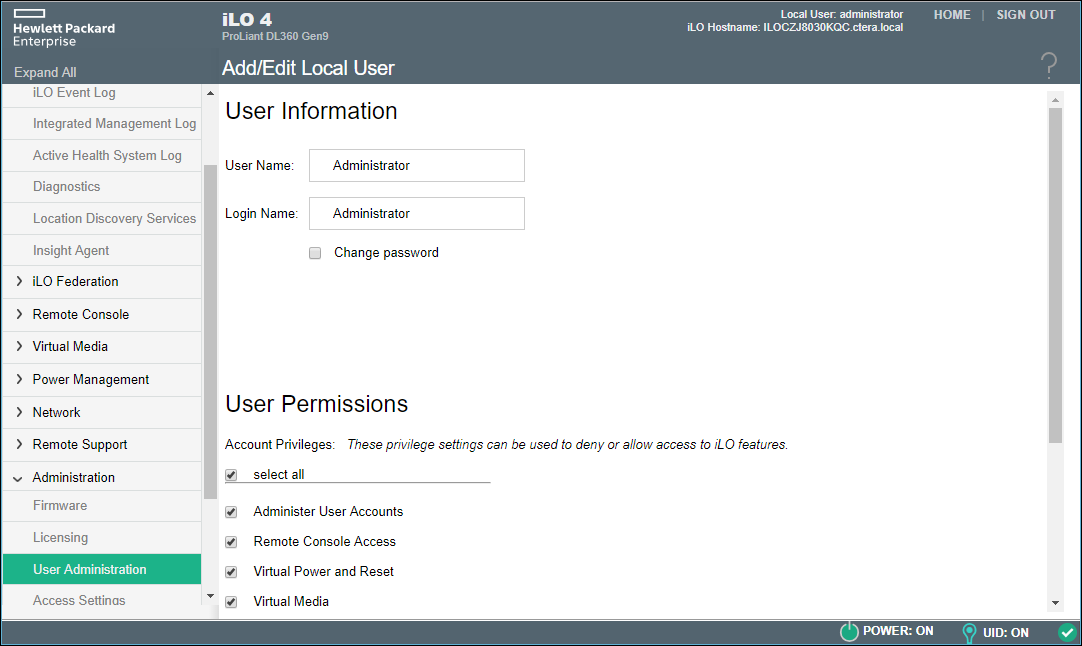
5 Check the Change Password box and click Update User.
6 Enter a new password and then confirm it.
Using iLO, you can monitor the server, including the following: