Using HPE Smart Storage Administration CLI
Use HPE Smart Storage Administration CLI to monitor the CTERA HC400 gateway. For details, refer to the Using the HPE SSA CLI section in the HPE Smart Storage Administrator User Guide: http://support.hpe.com/hpsc/doc/public/display?docId=c03909334
CTERA recommends using the HP Smart Array CLI commands on ESXi, which is accessed via SSH using the ESXi server management IP address.
To access the HP Smart Array CLI commands on ESXi:
1 In the VMware Host Client, select Host > Manage > Services.
The following window is displayed.
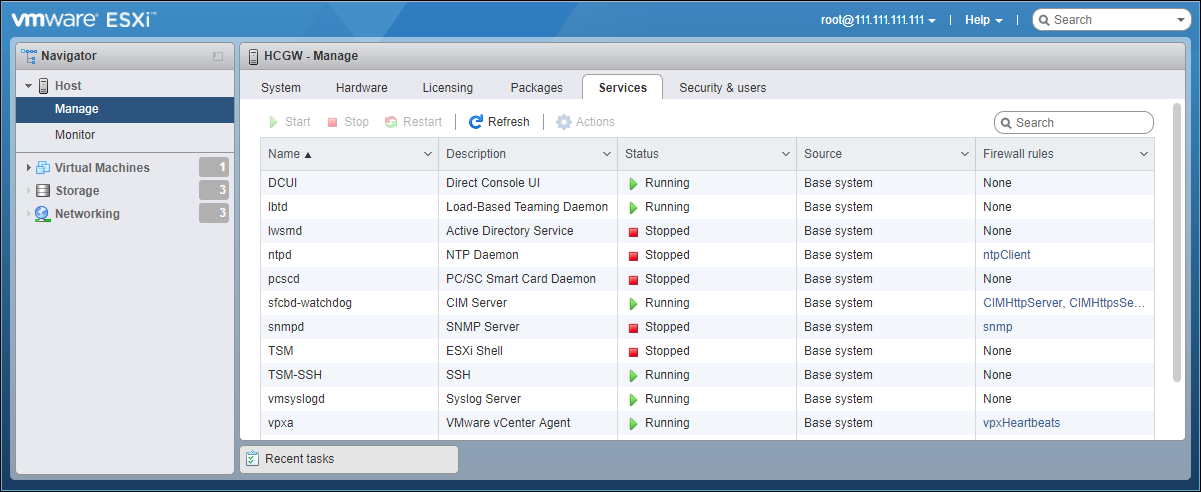
2 Start the TSM-SSH service.
3 Using an SSH tool such as PuTTY, log on to the ESXi host.
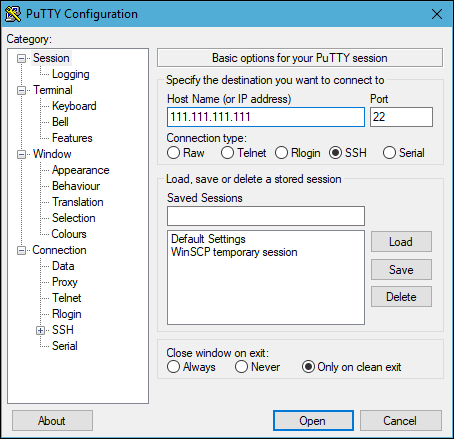
4 Enter the user and password that you used to access VMware Host Client.
5 Enter the command, using the following format:
esxcli ssacli cmd --cmdopts="commandToRun"
where commandToRun is one of the following:
ctrl all show config – Show configuration.
ctrl all show status – Controller status.
ctrl all show detail – Show detailed controller information for all controllers.
ctrl slot=0 show detail – Show detailed controller information for controller in slot 0.
ctrl slot=0 pd all show status – Physical disk status.
ctrl slot=0 pd all show detail – show detailed physical disk information.
ctrl slot=0 ld all show status – Logical disk status.
ctrl slot=0 ld 2 show – View detailed logical disk status.
ctrl all diag file=filePathAndName – Output diagnostic information about the controller in slot 0 as a zip file to a file, where filePathAndName is the output file path and name.
ctrl slot=0 diag file=filePathAndName – Output diagnostic information about all controllers as a zip file to a file, where filePathAndName is the output file path and name.
ctrl slot=0 ld 2 modify led=on – Turn on Blink Physical Disk LED.
ctrl slot=0 ld 2 modify led=off – Turn off Blink Physical Disk LED.
For example, to display the configuration, use the following command: esxcli ssacli cmd --cmdopts="ctrl all show config".
6 Stop the TSM-SSH service.
CTERA recommends keeping SSH disabled.