Uploading Firmware Images
To upload a firmware image:
1 In the global administration view, select Settings in the navigation pane.
The Control Panel page is displayed.
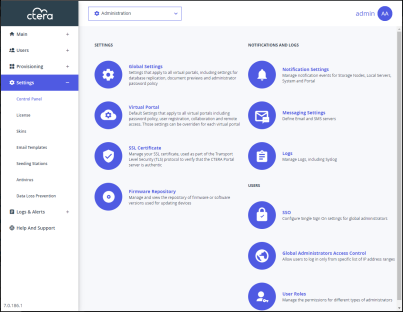
2 Select Firmware Repository, under SETTINGS in the Control Panel page.
The Firmware Repository window is displayed.
3 Click Upload.
The Upload Firmware Wizard opens displaying the Upload Firmware dialog box.
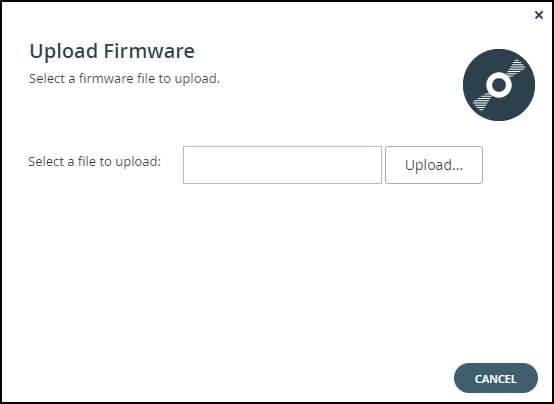
4 Click Upload and browse to the file to upload.
5 Click Open.
The firmware image is uploaded to the relevant device platform category and a completed window is displayed.
6 Click FINISH.