Setting up Antivirus File Scanning
After adding the antivirus license, you add an antivirus server to the portal and then include antivirus scanning in a plan at the global level. Any portal assigned to this plan includes antivirus scanning.
Note: For details about adding a license, refer to Adding License Keys.
To add or edit an antivirus server:
1 In the global administration view, select Settings > Antivirus in the navigation pane.
The ANTIVIRUS page is displayed.
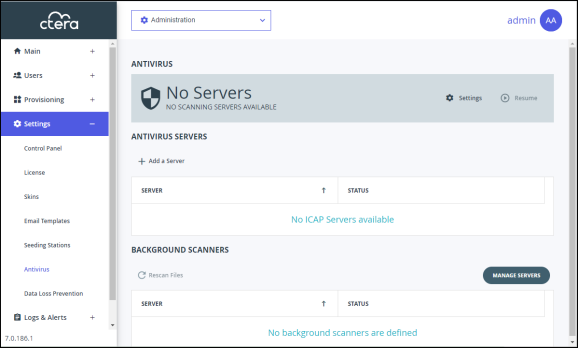
The Antivirus Status bar at the top of the page shows the current status:
Active/RUNNING OK – Antivirus is running on at least one server.
No Servers/NO SCANNING SERVERS ABVAILABLE – There are no antivirus servers defined.
Failed/NO SCANNING SERVERS ABVAILABLE – The antivirus server is not running.
Disabled/NOT RUNNING – Antivirus scanning has been suspended.
2 To add a new server, click Add a Server.
The New Antivirus Server window is displayed.
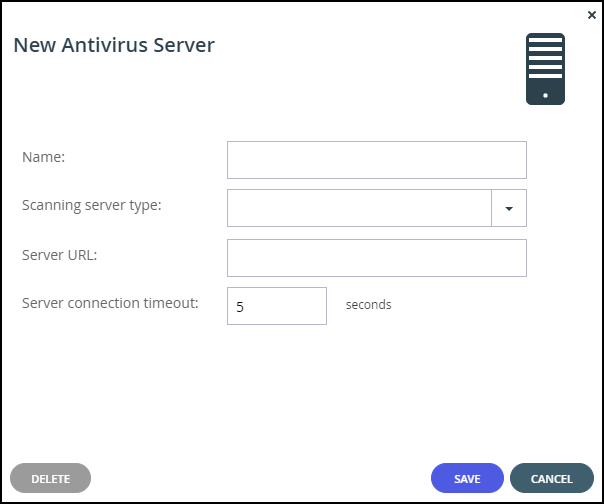
Or,
To edit an existing antivirus server, click the server’s name.
The antivirus server window is displayed with the server as the window title.
3 Specify the details:
Name – A name for the server.
Scanning server type – Select a supported antivirus solution:
Server URL – The URL of the server, including the ICAP port and the name of the service. The default ICAP port is 1344. The antivirus service name is configurable in the antivirus server software. Assuming the default ICAP port and default antivirus service name:
For all the scanning server types except for ESET, the URL is http://IP:1344/avscan
For ESET the URL is http://IP:1344/av_scan
Server connection timeout – The server's connection timeout, in seconds.
4 Click SAVE.
The sever is added and started. The ANTIVIRUS page is redisplayed showing the server.
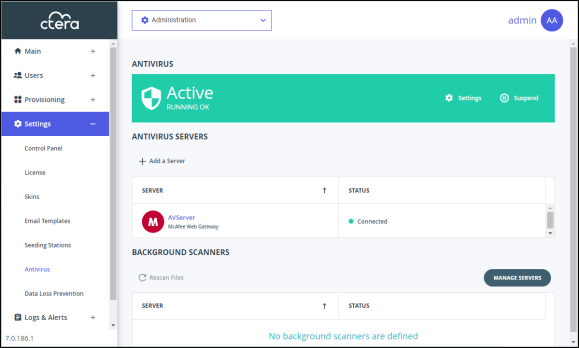
To set up antivirus scanning in a plan:
1 In the global administration view, select Provisioning > Plans in the navigation pane.
The PLANS page is displayed.
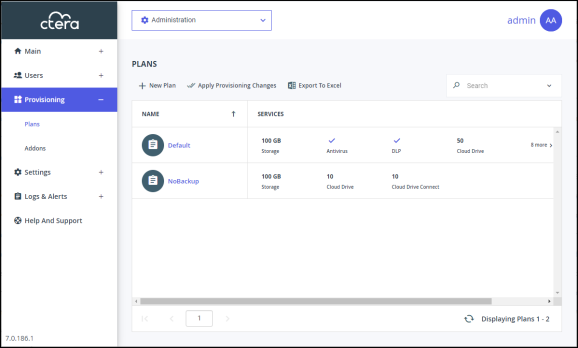
2 Click the plan to configure antivirus scanning.
The plan wizard opens, displaying the Services window.
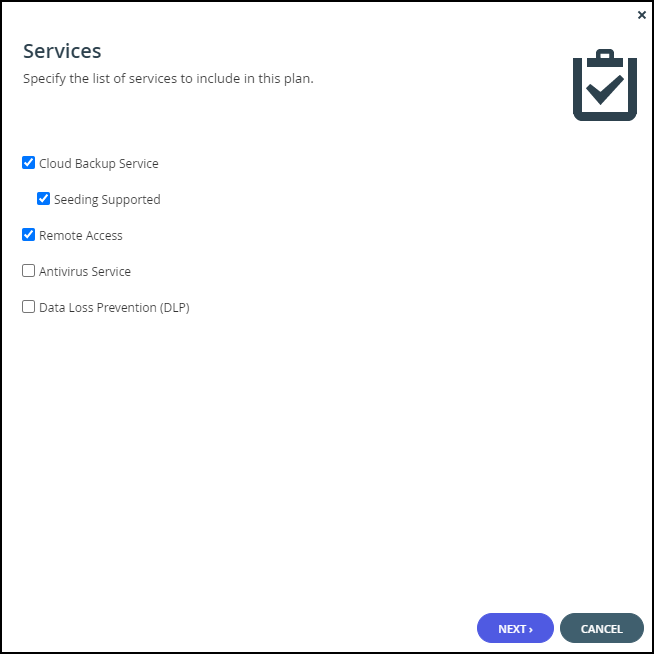
3 Check Antivirus Service to activate the antivirus feature and continue with the wizard to completion.
When antivirus is activated, files are scanned for malware automatically and transparently, before they are downloaded for the first time.