Performing Backup Operations
You can start, stop, suspend, or resume backup directly from the Device Manager, without logging into the remote device. This is relevant for CTERA Gateways and CTERA Agents and can be done if the Cloud Backup service is enabled.
To manually start cloud backup:
1 In the global administration view, select Main > Devices in the navigation pane.
The DEVICES page opens, displaying all the devices connected to the portals.
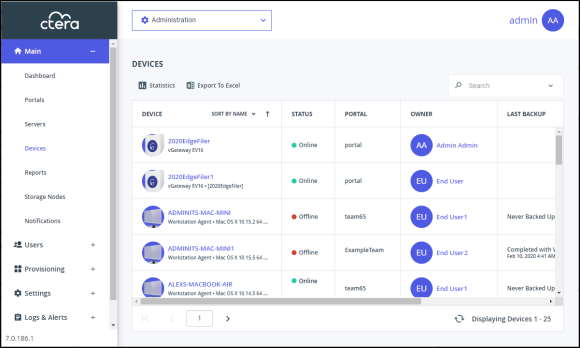
2 Click the device name.
A warning is displayed that you will be redirected to the portal the selected device belongs to.
3 Click CONFIRM.
The device details are displayed in a new browser window.
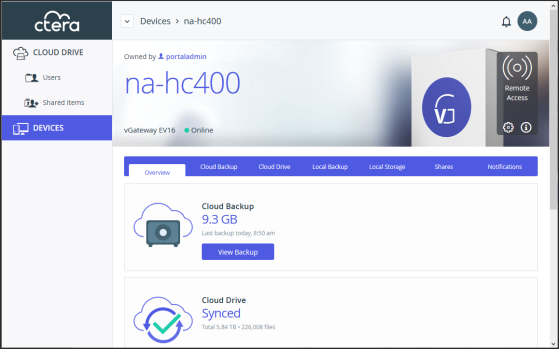
The details are different for each type of device and whether the device is currently connected to the portal.
4 Click the Cloud Backup tab.
The backup details for the device are displayed.
5 Click  to run a new backup immediately. The progress of the backup is displayed.
to run a new backup immediately. The progress of the backup is displayed.
To cancel the backup that is currently running, click  .
.
To suspend the backup that is currently running, click  .
.
To resume the backup that is suspended running, click  .
.
You can view the backed up files by clicking 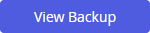 .
.
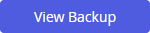 .
.