Syncing Content to the Portal
When an agent is connected to the portal and when a gateway is connected to the portal in Sync Gateway mode or Caching Gateway mode, files are synced between the device and the portal. You sync content with the portal from the device and configure what content should be synced. You can also throttle the sync data from the device, for example, to free up bandwidth from other tasks at certain times of the day.
You can also sync content from the portal.
To sync content from the portal:
1 In the global administration view, select Main > Devices in the navigation pane.
The DEVICES page opens, displaying all the devices connected to the portals.
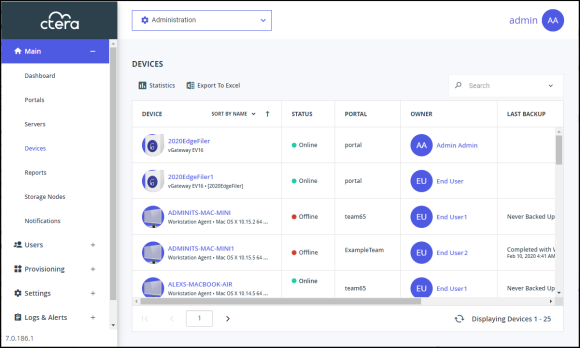
2 Click the device name.
A warning is displayed that you will be redirected to the portal the selected device belongs to.
3 Click CONFIRM.
The device details are displayed in a new browser window.
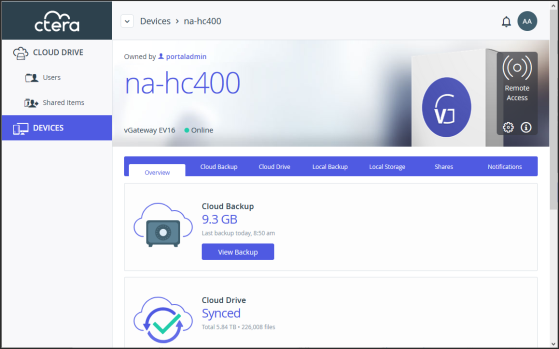
The details are different for each type of device and whether the device is currently connected to the portal.
4 Click the Cloud Drive tab.
The cloud drive details for the device are displayed.
5 To suspend a sync that is currently running, click  .
.
To resume a sync that is suspended running, click  .
.
6 Click 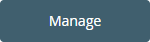 to manage the sync.
to manage the sync.
7 You can view device statistics by clicking 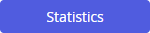 .
.
You can view the cloud drive by clicking 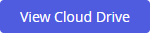 .
.
You can view a log of all file activity on the cloud drive by clicking 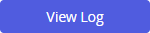 .
.
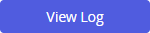 .
.